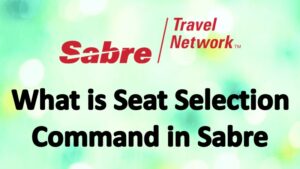Seat Selection Command in Sabre: seat map in sabre command, seat selection command in sabre, seat map sabre format, sabre seat map, sabre seat codes, sabre seat assignment command, sabre seat map command, display seat map in sabre, how to display seat map in sabre, sabre seat formats, how to select seat in sabre, command to open seat map in sabre.
What is Seat Selection Command in Sabre
What is Seat Selection Command in Sabre: In the Sabre, if you want to select Seat in advance, then you can follow the steps given below, but before assigning the Seat, you should also know that all the flights do not have to assign seats for free. So that’s why before assigning the Seat, you must check the charges of Seat.
1- Basic Seat Assignment Sabre Commands:
You have to follow the below steps to assign seat using command.
- Open the PNR: First open your PNR on sabre home page screen
- Enter the Commands: After open the PNR enter the command for seat map open.
Command : 4G1*
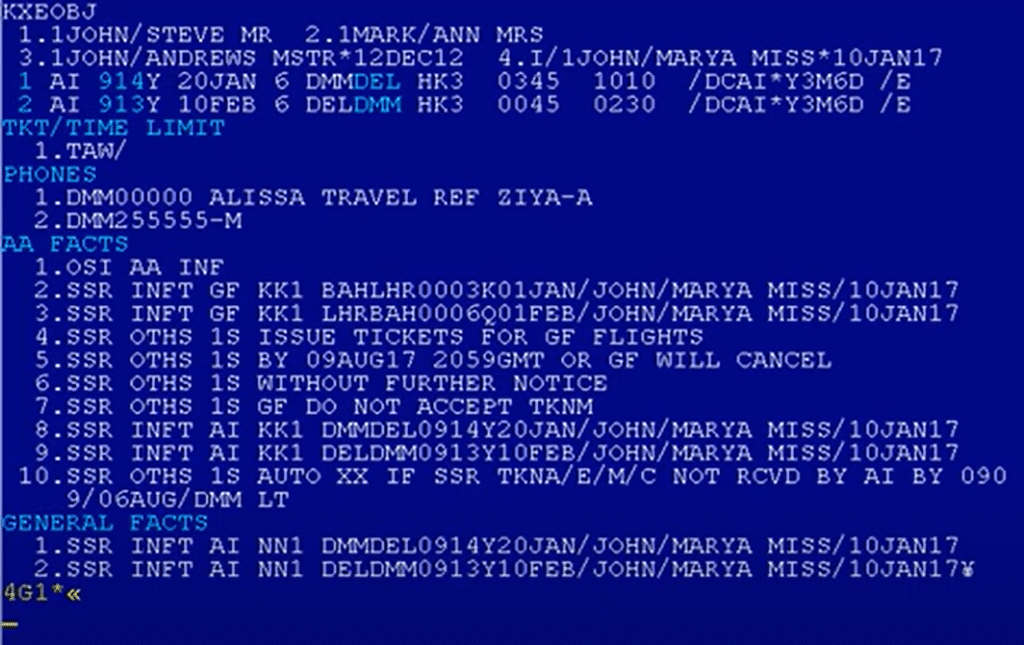
Response : After enter the command you will get reply form system look like below screen shoot.
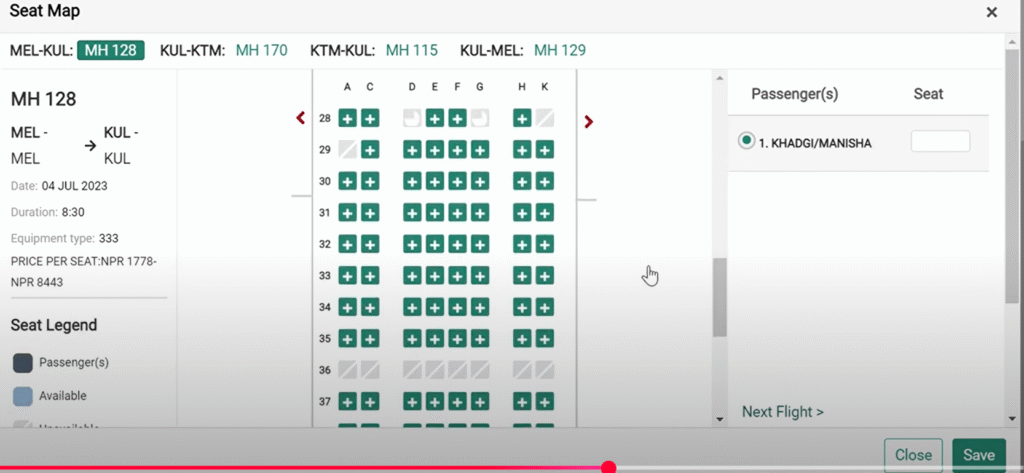
- Select the Seat : As per above image this is seat map and now you can select the any seat as per your choice.
- Choose the correct Seats: Make sure when you selecting seat check the seat charges also because after assign the seat if you not make the payment then seat will be Unconfirmed by the system.
- Save and Close: After assign the seat then click on save button and then Click on Close button.
- Multiple Flight seat assignments: if you have more than one flight in same PNR the you have to select the flight wise seats as per below images.
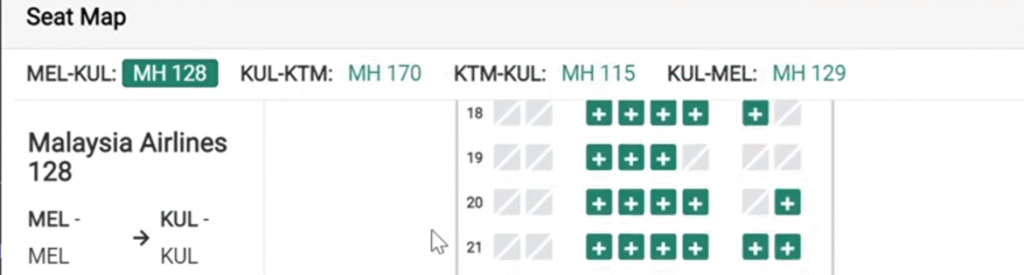
2 – Automatic Seat Assignment Sabre Commands:
if you don’t have any preference for seat assignment then you can use below commands.
4GL
or
4GL/SEGMENT.PASSENGER
Example:
4GL/1.1
3 – Manual Seat Assignment Sabre Commands:
If you unable to use above both method, then you can try manual process with commands for Sabre PNR Seat Selection. You can also check the Command and steps for seat assignment.
To assign a specific seat to a passenger:
4G/SEAT NUMBER
Example:
4G/12A
To assign a seat to a specific segment and passenger:
4G/SEAT/SEGMENT NUMBER.PASSENGER NUMBER
Example:
4G/12A/1.1
4 – Cancel the Assigned Seat in Sabre PNR
After assign the Sabre Seat if you want to change or cancel the assigned seat then you need to use below commands as per mentioned.
- 4GX-ALL : For cancel all seats in Sabre PNR
- 4GX1 : For cancel the only for segment number 1.
5 – Checking Seat Assignment in the PNR
If you assigned the seats already in the PNR and you want to check seats details, then you need to Enter below command.
*B
Check the Sabre Seat Map Symbols
if you going to assign manual or through seat map, You should know about the Seat symbols. All symbols mentioned below for your better understanding.
| Symbols | Meaning |
|---|---|
| + | Available Seats |
| – | Unavailable Seats |
| * | Preferred Seat (May cost Extra) |
| # | Seat Assigned |
| X | Blocked/Unavailable |
| W | Window Seat |
| A | Aisle Seat |
Conclusion
What is Seat Selection Command in Sabre: Travel agents can successfully manage guest comfort and preferences with Sabre’s robust seat selection feature. Knowing the proper commands and processes guarantees effective, error-free seat assignments whether utilizing the graphical user interface or command-line input.
All Sabre users must stay current on seat-related commands and procedures due to the emergence of paid seat options and changing airline restrictions.
If you would like this content prepared for a Sabre cheat sheet, training guide, or printable paper, please let me know.